VPN (Virtual Private Network)
NIU's Virtual Private Network (VPN) service allows current faculty, staff, and students to login and then send and receive data securely across public networks. Several enterprise applications at NIU, including PeopleSoft, Cascade, etc., require VPN access from off-campus. All NIU employees and students, however, are encouraged to use NIU's VPN service to access NIU data and applications whenever they are away from the campus network and especially when traveling. (See Information Security Guidelines for Travel).
How to use NIU's VPN Service (most common option)
- To download Cisco AnyConnect, you will need to click https://vpn.niu.edu and choose the Group for the access you require. Login with your NIU AccountID@mail.niu.edu and password. You will be required to verify your account before moving forward.
- Most faculty and staff will already have this client on their NIU-managed desktop/laptop. Others will have the opportunity to download and install the client at this point.
- From your device launch the Cisco AnyConnect client. At "Ready to Connect", enter vpn.niu.edu and click Connect.
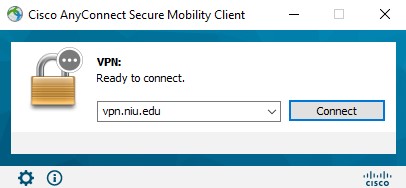
- **You must select the group first. This box will appear behind the sign in page.
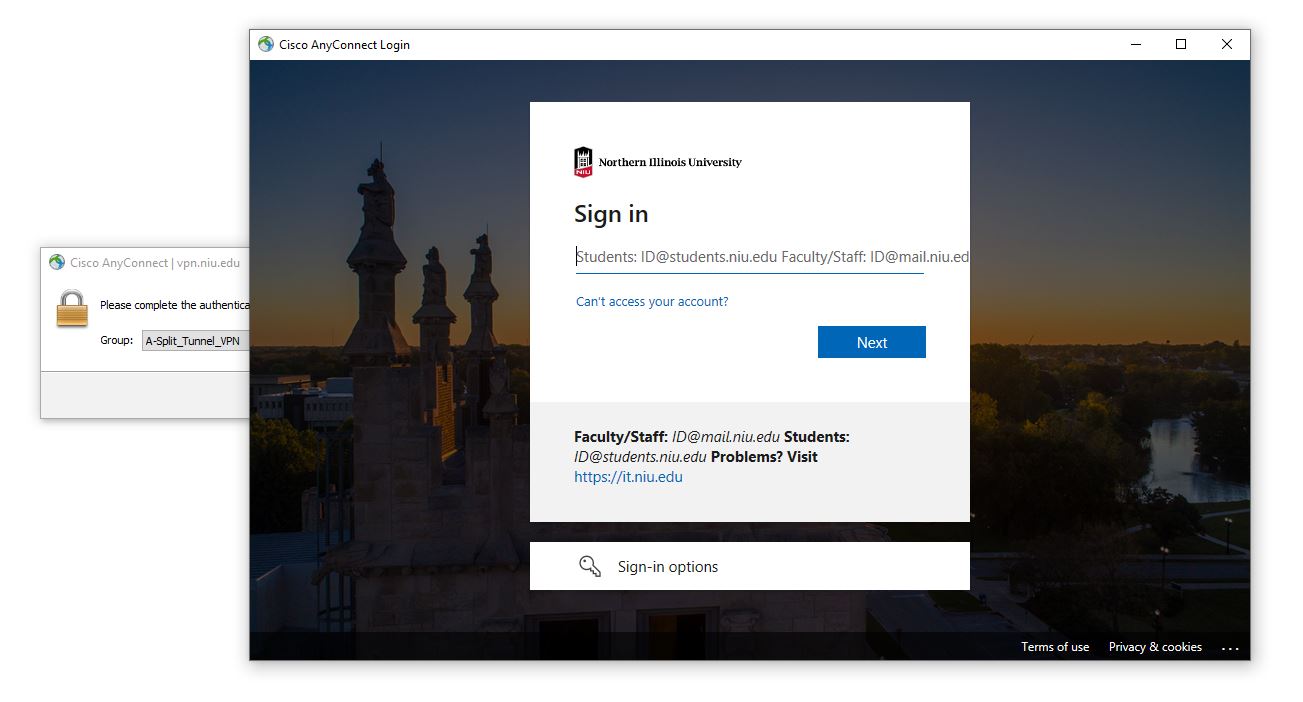
When prompted for Group, choose the Group for the access you require. For general campus access please choose A-Split_Tunnel_VPN or B-Full_Tunnel_VPN.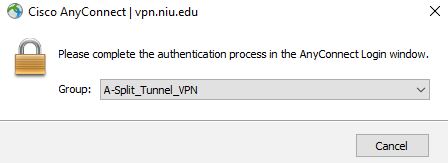
- Enter your NIU AccountID@mail.niu.edu then click next then enter your password click Sign in. You will be required to verify your account.
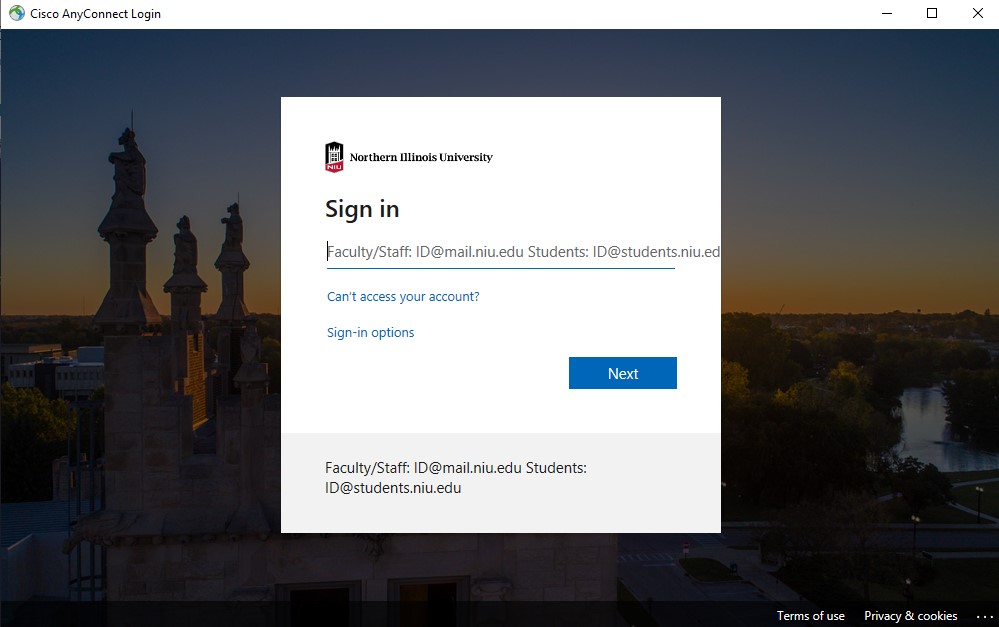
- *NOTE: This will pop-up each time you login to the VPN no matter which option you choose.
Click Yes or No or press ENTER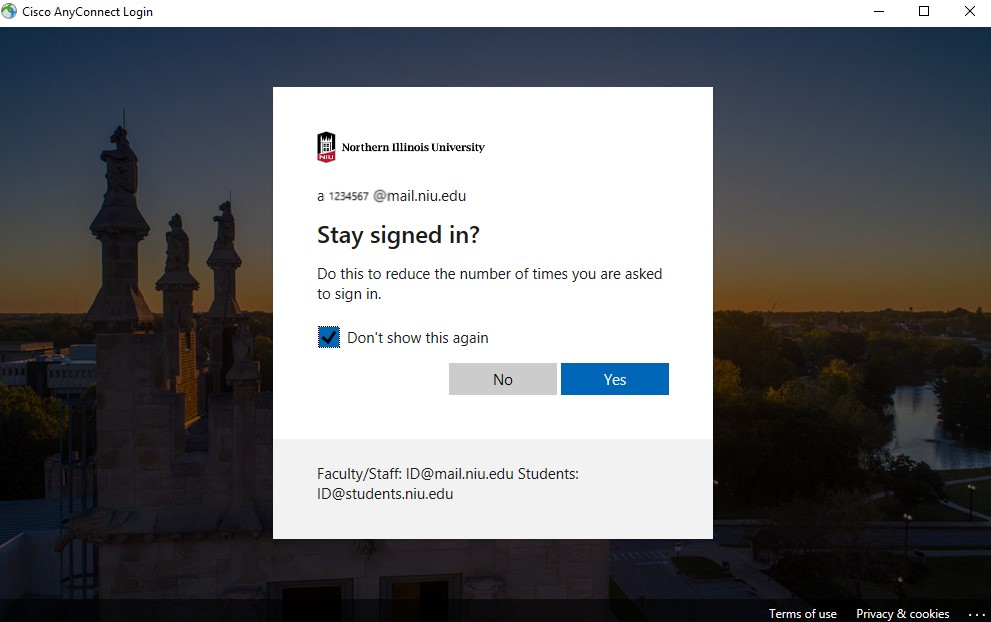
- The AnyConnect client will then complete its connection.
- To disconnect, open the active AnyConnect window and click to Disconnect.
How and Why to use NIU's Split Tunnel vs NIU's Full Tunnel
A-Split_Tunnel_VPN option is the least secure but should be used when:
- you trust the network you are on (e.g. your home network or a remote workplace) AND
- you must simultaneously connect to data, devices or services (e.g. printers, file shares, etc.) on the home/remote network and to data, devices or services on NIU's network.
B-Full_Tunnel_VPN is the most secure and should be used when:
- you are connecting to NIU's network from an unsecured location (e.g. local restaurant or coffee shop)
- you will not be able to print to a wireless printer when connected to the Full Tunnel
Having Trouble?
Supported Operating Systems:
- Windows 8.1 and current Microsoft supported versions of Windows 10 x86(32-bit) and x64(64-bit)
- macOS 11.2 (or later), 10.15, and 10.14 (all 64-bit)
- Linux Red Hat 8 and 7 & Ubuntu 20.04, 18.04, and 16.04 (all x64)
Depending on your home network, you may not be able to connect to home devices when connected to VPN. This is especially true in 2 circumstances:
- You use an internal DNS system
- Your internal network uses 10.x.x.x
Workarounds include:
- Use a local hosts file
- Use 192.168 on home network
Issues with Firefox:
- Old versions of Firefox are not supported on our current AnyConnect Client
- MAC OS has an issue with the Firefox certificate store. If running MAC OS, you will need to use a different browser.
If you are still unable to install the client or cannot successfully login, please submit an incident by clicking the red button to the left to Submit an Incident.
Contact Us
Division of Information Technology815-753-8100
ServiceDesk@niu.edu